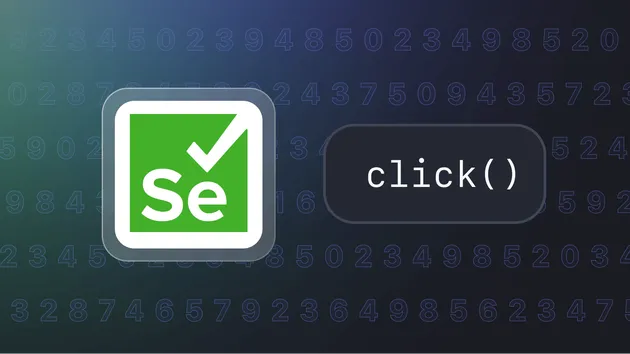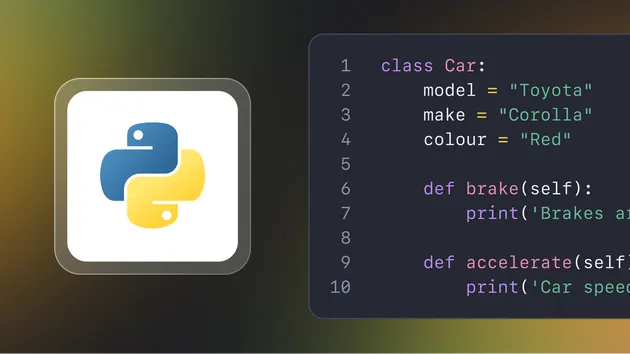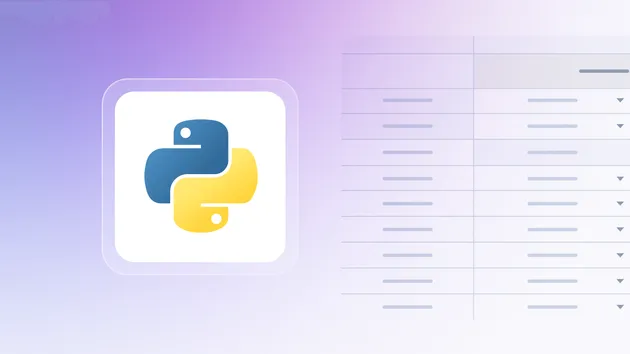Wait For Element
Pricing
Pay per usage
Wait For Element
Lorem ipsum dolor sit amet, consectetur adipiscing elit. Vivamus bibendum nibh id congue convallis. Class aptent taciti sociosqu ad litora torquent per conubia nostra, per inceptos himenaeos. Pellentesque habitant morbi tristique senectus et neffwefwef wfw fwef wef wfwe fwqef qwef wefwefwef awef wef
Pricing
Pay per usage
Rating
5.0
(1)
Developer

Jakub Drobník
Actor stats
4
Bookmarked
6
Total users
1
Monthly active users
4 years ago
Last modified
Categories
Share